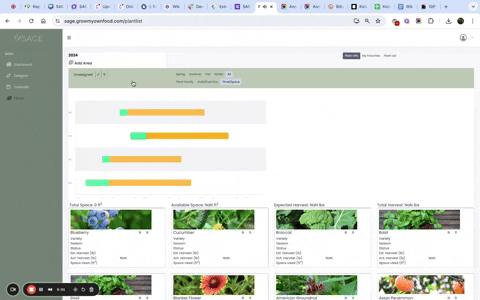USER MANUAL: Welcome to the SAGE all-in-one gardening app WikiBook!
(Special thanks to Brenna Saxton for getting this document started.)
Thanks to all the permies who supported our recent SAGE Kickstarter campaign. This is our SAGE User Manual or "Wikibook." It will now live here on permies for all our users to acces. We're so excited for SAGE to be part of your digital gardening tool shed. SAGE was designed and tested by gardeners for gardeners, and we're eager to see how this program helps improve your harvests, soil quality, and gardening-life balance.
Unlike most gardening apps available today, SAGE was created to supplement the design and planning process of specifically permaculture gardens. This means it was made to take much of the time and trouble of researching beneficial plants companions and niches off your hands. We understand how much effort it takes to consider each piece of a healthy, sustainable garden or forest farm, and we hope this app will allow sage gardeners to spend more time with friends, family, and the joys of life. We also hope this tool brings more new gardeners to permaculture, which can seem overwhelming at first glance, and makes this restorative beyond-organic method more accessible.
Overview
The SAGE permaculture gardening app was created to be your all-in-one tool for designing your self-sustaining garden or forest farm. It includes a crop planner, which calculates the number of each plant you will need to grow to feed your family for the year; a designer, so that you can visually align your plants in a way that maximizes the space you have; a calendar with opt-in notifications to help you stay on track when completing your gardening tasks; and a build-a-guild feature, which suggests perennials in each niche that will grow well in your climate and USDA zone.
Our hope for this software is that it will take much of the time and hassle of researching useful plants, planting dates, spacing needs, and companions so that you may use that time for the decisions only a human can make – or spend more time doing other enjoyable activities!
Organization
The app is separated by its main Features located on the left-hand toolbar.

When you first create an account you will be led through various features depending on your unique space and what sort of garden you will be creating. (More on this in §V.1) After that, you may toggle between features as you adjust your garden design. (Just be sure to submit any information you've added before moving on.)
Within some features, there are tabs to move through. For example, the Plants feature allows you to see your garden inventory by season as a list and as well as sorted by plant family, guild function, or how much space that type of plant will cover. These tabs allow users to view their plans in a way that best aligns with their needs and preferences.
Getting Started
SAGE was designed to help all levels of gardeners and computer users improve their design and planning process. We hope our initial set-up process is smooth and easy to follow. If you have just purchased a license for SAGE, please set aside time to complete the following steps before you begin your designs. After the initial onboarding, you will be prompted to make choices about your space that will guide the planning process.
Creating an Account
At this time, we are only releasing SAGE to our Kickstarter backers. Check back in a few weeks to see instructions for opening a personal account for our app! When we have SAGE available to those outside of our Kickstarter Backers, we will put the link to login here.
Your Unique Space
Once your account has been created, when you first log in, you will be prompted to give some information on your location and preferences. This will include:
A physical address (so that SAGE can assign you a USDA zone)Imperial/metric preferencesYour climate typeTemperateTropicalSubtropical andDry
Custom Climates
You may also choose a custom climate if you live in a region outside these options, such as a polar climate.
If you have an address outside the US, you will be able to add in your climate data manually so that SAGE can give you personalized recommendations for planting dates. These designations will allow the app to suggest perennials that are likely to survive both high and low temperatures in your area.
These values can always be accessed and changed by selecting the pulldown from the Profile icon in the upper right corner of the SAGE app.
 Utilizing Permaculture Design
Utilizing Permaculture Design
Permaculture is an approach to gardening, farming, and land management that seeks to restore soil health and biological connections by creating a permanent ecosystem that works with the tendencies of nature. This app uses 'machine learning' to incorporate perennials and many permaculture principles to help you best design a space that fosters growth. In general, SAGE seeks to follow these principles to guide your gardening efforts:
Observe & interactObtain a yieldApply self-regulation & accept feedbackDesign from patterns to detailsIntegrate rather than segregate andUse & value diversity
While it does not directly incorporate the other six permaculture principles, it leaves room within its design and planning process for gardeners to do so. See below for two ways SAGE relies on permaculture practices for guiding its features and suggestions.
Interplanting
SAGE uses interplanted companions to replace or reduce the need for outside amendments. While some additions are sustainable and eco-friendly – such as worm castings and compost tea – others rely on harmful manufacturing practices and travel great distances to arrive at local storefronts. Interplanting offers an alternative to store-bought pesticides, herbicides, fertilizers, and mulches. Companion plants also encourage beneficial insects, such as pollinators and predatory bugs, to inhabit your space, thereby adding resilience and cross-pollination to your garden or farm.
Guilds
In the way that interplanting annual crops strengthens a garden ecosystem and harvest capacity, permaculture guilds are a self-sustaining way of arranging perennial plants so that they benefit from each other's presence and maintain a healthy space.

SAGE sorts plants into (initially) five main Permaculture Functions:
Pollinators for ensuring plants bear fruit, vegetables, legumes, and nutsInsectaries which attract predatory insects to keep pests at bayDynamic accumulators to be harvested after the season and left as mulch to nourish the soil after they decayGroundcovers, the unsung heroes that protect soil health and retain moistureNitrogen fixers which reintroduce Nitrogen in a plant-digestible form for the plant and its nearby companions to utilize
SAGE also classifies plants based on the layer of the food forest they occupy. These are:
GroundcoverFungusRootHerbaceousVineShrubUnderstoryCanopy
When adding a perennial to your guild, choose a variety of layers to best make use of three-dimensional space in your yard. While it's important not to over-shade or over-crowd your space with too many canopy or understory plants, they can provide protection from the elements as well as provide a sturdy trellis for vining plants to climb and shaded moisture for fungi to grow beneath.
App Mechanics
With a penchant for highlighting observations and using data to create predictions, the interactions between the user and SAGE are mainly focused on data entry and returned suggestions. Aside from those, navigating the app requires simply leafing through tabs the way one would flip through physical files in a binder. SAGE may be a digital age tool, but it's meant to feel familiar to those who grew up scribbling notes by hand and filing them in an accordion folder.
Entering Data
Entering Location Data
SAGE requires entered data from users in order to start making suggestions. When first setting up your account, you are asked to type in your physical address and use drop-down menus to choose your climate type and USDA zone. To submit your entry, click the button at the bottom often labeled 'Next.'
We take data privacy seriously at Permaculture Gardens. SAGE collects plant data from your area to better serve you and other users in future seasons. However, the only personal information SAGE requests is your physical address. We will not use this information to send anything unsolicited. The data entered into SAGE is stored with Amazon Web Services (AWS) and all payment information is sent directly to our payment provider Stripe. We have no access to card or banking info when you create and pay for an account. If you would like more information on how your data is collected and stored, please reach out to us at
permaculturegardens@gmail.com.
Entering Plant Data
After the initial setup of your location, you can enter Plant Data.

You can also enter plant data from the Plant List View.
 Switching between Features
Switching between Features
On the left-hand side of your screen, you will see a sage-colored menu bar. This allows you to switch between the Features of SAGE at your convenience. In most cases, SAGE automatically saves your changes to the server. However, there are some actions that require pressing a Save or Next option in order to confirm the save. Please make sure that you click those first if you see those options for your specific SAGE action.
All Current Features
SAGE is continually improving and expanding its abilities! This means the app itself will grow over time while maintaining its simple structure and ease of use. Check back regularly for what to expect with coming updates. At this time, the following features have been created, tested, and released for public use.
Designer
Next, arrange your plants in the Designer feature, which will help you to consider spacing, vertical plantings, and polyculture methods such as crop screening, trap plants, and pollinator havens.

You'll be able to edit the design space so that it mirrors your real one – set terrain, structures, paths, and borders. When you are ready to begin planning your garden, simply drag plant icons from the side of the design space to your garden area to 'plant' it there. When you first load the Designer, you will see a blank visual canvas on the left where you can place plants, paths, and other garden elements in a 2D overhead view. The tools for interacting with your garden elements and choosing options for your garden elements are on the right of the canvas when you are inside the Designer part of SAGE.
 Zoom
Zoom
In the tools section, you will see the Zoom button which allows you to zoom in or out of your design to get a better perspective depending on what you are doing in your design.
Layers
Below this is a Layers toggle where you can choose which layer (Terrain, Structures & Paths, Borders, Areas, and Plants) you would like to work on. These are separated out so that you don’t accidentally select or interact with elements in a different layer when working on a design. You can select the layer you want to work on by left-clicking on the checkbox next to the layer name. You can also show/hide the garden elements from a specific layer by clicking on the eye icon next to the layer checkbox.
Note: You can only work on one layer at a time when designing your garden.
Terrain
The terrain layer allows you to load a background map into your design. This feature is currently disabled because we wanted to show your garden to scale and allow you to import Google Maps of your property on the fly as a background image for your garden. However, we found that the Google Maps resolution is too low to be useful in most gardening situations (unless you are designing a large acreage farm!).
Structures & Paths
This layer allows you to add Garden structures (House, Shed, Beehive, Chicken Coop, etc.) to make your designs more personable and give a better sense of the context of your design. You can also add paths in this layer to show gravel/brick/soil paths as well as create fences around your garden.
 Areas
Areas
This layer ties in with the Plants feature, which manages your plant information by using Garden Areas. You can draw garden areas in this layer, and any plants that you drag into or out of the areas will automatically be moved in the Plants feature as well. Any plants that you place outside of an area will by default be placed in a special area called Unassigned. This area behaves like a regular garden area and is for use as a staging area before you start figuring out where your plants should go in the garden.
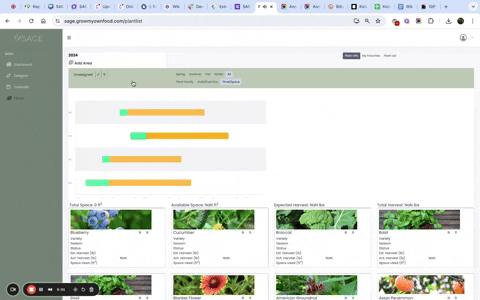 Borders
Borders
This layer allows you to add shapes and regions to your garden to provide context and give a better visual contrast of your garden design. You can make large grass areas, soil areas, or things like decks, pools, lakes, etc. For convenience, there are circle and rectangle tools, but there is also a custom border tool that allows you to make any kind of shape you can imagine.
Plants
This layer allows you to search for a plant from our database and then place that plant somewhere on the garden canvas of your design. Once you have selected your plant, you can add those plants by left-clicking on the canvas to add the plant where you have clicked.
 General Guide for Using the Designer
General Guide for Using the Designer
Here are a few basic rules for how to use the designer. Any garden element that you have placed in the design can be moved around, edited, or deleted. Every layer has a select button that allows you to select elements of that layer type by left-clicking on the garden element. Once the garden element has been selected, you will see information in the tools section showing that you have selected the element as well as specific property information that you can edit. You can also copy the garden element or delete it by clicking the copy icon or the trash icon. You can move garden elements by left-clicking, holding the mouse down, and dragging the element around once the element has been selected.
Paths and Borders
You can edit custom paths and borders by interacting with the control points on these garden elements. When you first select a path or custom border, you will see these show up as small points on the edge of the shape. By left-clicking and dragging these points, you can alter the shape or path. You can add more points by hovering your mouse over an edge of the shape that you want to add a control point and Ctrl-left-clicking (on a Mac you can simply left-click). To remove a control point, hover over the point with your mouse and right-click.

The control points by default will create a sharp edge. To change the type of corner they produce, you can double-click on the control point to cycle through 1) Sharp Edge 2) Symmetric curve where the curve into the point and out of the point match 3) Mirror curve where the curve into the point and out of the point are mirror images of each other and 4) Freehand curve where the curve into the point and out of the point are not related.
These options are a bit overwhelming but very powerful. We hope in the short term to optimize them to be more intuitive and effective.
Calendar
Once you have chosen crops for your garden space, you will be able to see recommended (or user-adjusted) sowing, transplanting, and harvesting dates in your calendar tool. This feature helps you to plan out your season. You can add custom events such as cleaning pots or adding amendments, enable notifications that will email you reminders for planting dates, and print out your calendar in a weekly or monthly view if you prefer a paper version.
 Plants
Plants
The plants section of SAGE allows you to really manage and track your specific plant information. Most SAGE users will start with the Designer, add their garden plants visually, and then use the Plants feature to manage the planting information. This is not forced though since the integration between the two features is Bi-directional.
The Plants feature has a number of different tools that you can toggle between. When you first load the feature, you will see the default PlantInfo view. There are two views that you can choose between based on how you want to view your Plant Information; the PlantInfo view and the PlantList view. Finally, if you want to see your specific favorite plants you can store them as you customize and collect data about them. This information can be seen in the My Favorites view.
PlantList
The PlanList view shows you all your plants in a spreadsheet format with key information displayed in the table. You can view an overall planting timeline using this view as well as create a PDF that summarizes all your plants in one tidy document. You will eventually be able to edit the choice of which plant data you want to view in this spreadsheet (there are dozens of data points for each plant).
 PlantInfo
PlantInfo
PlantInfo shows your plants organized by Garden Area. There are cards that show each type of plant in a garden area. You can toggle showing the plant cards by clicking on the bar containing the area information. This will expand or hide the display of the plants contained within the garden area.
Watch the Loom Video
 PlantInfo Continued
PlantInfo Continued
This view allows you to edit your plant information using plant “cards” that represent the different types of plants in each garden area. The garden areas could be something like “Herb Garden” “Backyard Orchard” etc. or simply organizing your garden by Raised Bed (eg. “Raised Bed 1” Raised Bed 2”). You can specify the total dimensions of your area so that SAGE can tell you how much space is left in the garden area as well as how much harvest you got from each area.
The plants in each area are shown as a set of plant cards each representing a group of plants in the area. Each card shows a nice graphic representing what the plant looks like along with some key information like how much space the plant takes and what its current status is (Seed Starting, Transplanting, etc.). If you have set the planting dates (Seed Starting, Transplanting, Harvest, etc.) you will see by default a timeline showing your plant’s important planting dates.

There are a number of filters in the areas where you can view your plant information in different ways to get a better perspective of what’s happening in your garden. By default, the Timeline/Space view shows you the plant cards. You can also switch to a Plant Family view which organizes the plants in the Garden Area by plant family.

Finally, there is a guilds view where you can design custom Permaculture Plant Guilds to add to each garden area. This takes into consideration things like the plant function, which layer the plants are growing in, etc. Also, there are seasonal tabs Winter/Spring/Summer/Fall that allow you to filter out the plants by the season that they are growing (for multi-season gardens). If you left-click on the card you will see a pop-up dialog that shows you a lot more information about each plant. You can edit the plant’s information for specific varieties or your specific climate, add harvest information, and record notes and observations about the plants. To edit any information in this pop-up dialog, simply left-click on the data element. Once you have finished your chance simply click outside of the data element anywhere on the pop-up dialog to save your change. To close the card, left-click anywhere outside of the dialog to close the dialog and return you to the Cards view.
 Troubleshooting
Troubleshooting
We want your user experience to be as simple and seamless as possible. SAGE was created to make garden planning easier after all! We're actively improving the code, fixing bugs, and adjusting new features with regard to beta and user feedback. If you are struggling with the app – or find that the app is struggling to work with you – please refer to the following sections for help. If you need to report a bug, email us at
permaculturegardens@gmail.com.
Browsers
SAGE has been tested on every major browser, including Google Chrome, Mozilla Firefox, Safari, and Microsoft Edge. At this point, we have not experienced issues unique to any one browser. Our testing will continue to be done on a variety so that any bugs can make themselves known before releasing an update.
Known Bugs
Here is a list of known bugs. While we are in the process of fixing these, some have workarounds that can help you continue your work.
(Bugs coming soon)
Where to Find More Help
If you have a question or concern that hasn't been addressed here, email us at
permaculturegardens@gmail.com for larger issues. If you have found a bug, please report bugs using this form. We appreciate any details and screenshots you can provide when describing the issue. The point of SAGE is to make permaculture design and gardening simpler and straightforward so we're grateful for any feedback we receive on using the app.
Appendices
Devlog
Check back here regularly to see what features and hotfixes we've implemented. We have released version 1.0 and are currently working on version …
Our most recent update includes the following:
Release Notes
SAGE Version 1 - May 30
Deployed SAGE V. 1 with Designer, Calendar, and Plants sections.
Expect nightly bug fixes and a 15-minute update window at 2 AM PT • 3 AM MT • 4 AM CT • 5 AM ET until June 8.
Our previous updates added the following features and fixes:
Our Favourite Resources
In the process of making SAGE, we consulted several reference materials and gardening experts. If you'd like to see where our app is pulling its sage wisdom from, check out the following materials and individuals:
Wild About Weeds by Jack WallingtonCreating a Forest Garden by Martin CrawfordGroundbreaking Food Gardens by Nikki JabbourIntegrated Forest Gardening by Wayne WeisemanEdible Forest Gardens Vol 1 & 2 by Dave Jacke & Eric Toensmeier
Help Us Improve SAGE
If you would like to help us improve SAGE, here are a few ways to do so:
Report bugs using this form. We appreciate any details and screenshots you can provide when describing the issue.Join our beta test group! We appreciate the feedback we receive and your willingness to test features before they're polished. To request beta access, click here permaculturegardens@gmail.comJoin our team! If you have experience in software development and want permaculture methods to be accessible to everyone, help us build SAGE into a tool that all can use. Reach out to us here permaculturegardens@gmail.com for more info.